We move LOTS of customers to Google Apps… and we're always super excited to help businesses to start their Google journey.
One of the things we're asked once we've ‘Gone Live' with a new Google Apps migration customer is “now we're on google… what now?” Here's our guide for what you should check out first and get started with…
If you haven't already, it's a good idea to check out the Google Apps learning site here, which has heaps of helpful videos for you and your team to get to know your way around some of the basics of Google Apps.
I've included below some of the most common questions clients ask us about when they've just been set up for Google Apps.
Google Apps consists of four primary applications: Gmail, Calendar, Drive (including Docs, Sheets, Slides and Drawings) and Sites.
Gmail:
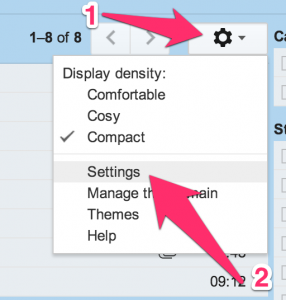 FIrst things first, you'll want to sign into your Gmail and set up your Signature. After you sign in, you can select the ‘Settings' gear and then Settings. Your signature is on the ‘General' tab.
FIrst things first, you'll want to sign into your Gmail and set up your Signature. After you sign in, you can select the ‘Settings' gear and then Settings. Your signature is on the ‘General' tab.
We also recommend enabling a few handy little options; ‘Send & Archive' – which will help to keep inbox clutter down, and ‘Undo Send' – a great little tool that lets you ‘undo' sending your last email if you realise you spelled someone's name wrong just as you hit the send button.
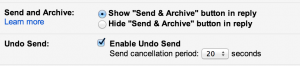
Google Calendar:
Google calendar has really simple sharing features – we'd recommend you try out adding a colleague's calendar by typing their email address into the ‘Other calendars' field.
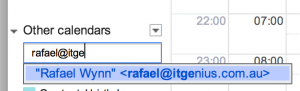
You can also add handy public calendars via the ‘Other calendars' menu so important dates automatically show up on your calendar such as Australian Holidays, and week numbers. These are found in ‘Browse Interesting Calendars'
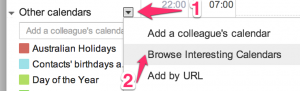
Google Drive:
In the browser, Google drive allows you to create Google Docs, Sheets and Drawings/Presentations online, however you can also download the Google Drive sync for PC or Mac to synchronise your online Google Docs with your desktop.
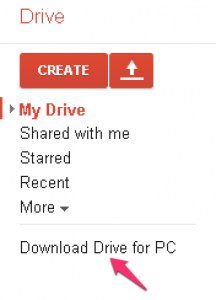
Google Drive is your new Dropbox replacement! With 5GB free included in your Google Apps subscription – once you've downloaded the sync tool you can drop your regular .pdf, .jpg and .doc/.docx files into your Google Drive and have them automatically backed up to Google's servers. Don't worry – your Microsoft Office .doc files won't be converted into Google Docs unless you ask them to be!
Google Sites:
Google Sites is where you can create an Intranet for your company to share and collaborate on information such as processes and procedures. It's a great place to store things like company supplier lists, or staff training documents.
There are templates available for you to choose from to get you started, or if you'd like something pre-populated – just contact our team.
PS, current clients of itGenius are entitled to a very special discount on the Geniusnet Google Sites Template.
If you have any questions or get stuck anywhere, let us know in the comments.